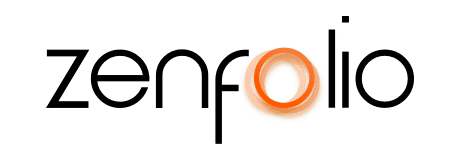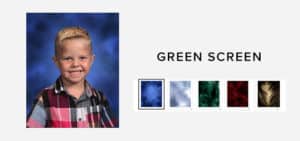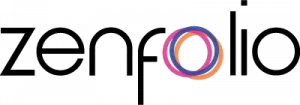The New Yearbook Pose Tool Will Make You Smile
April 7th, 2017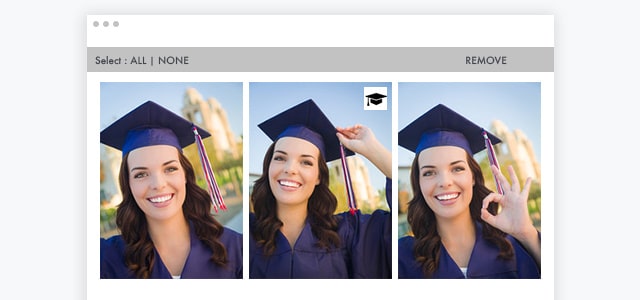
If you’re a school photographer, you want to ensure that all your clients get their favorite photo in their yearbook, and you need this process to be as smooth as possible. With our new built-in Yearbook Pose feature, available for Advanced Plan subscribers, you can now track, manage, and submit client yearbook selections with ease. That’s something to smile about, right?
Before you ask your clients to choose their pose, make sure you’ve enabled this feature. Here’s how:
-
Log in to your account, then go to the Photos page of the Dashboard.
-
Find the Gallery or Event in the Organizer on the left and click on the Gallery or Event to select it.
-
In the Toolbox column on the right, scroll down to the bottom and check “Enable for gallery” or “Enable for event” in the Yearbook Pose section.
After you’ve enabled this helpful tool, here’s an example of the workflow that would follow:
-
You invite your clients via email to view their images and choose their preferred pose.
-
Your client creates a new account or logs in to their existing account.
-
Your client hovers their mouse over the desired photo and clicks on the graduation cap icon to select their pose. (This works the same as clicking the heart icon for Favorites.)
-
Once the pose is selected, your client will see this message: “Congrats, you have selected your yearbook pose!”
-
The photo will be marked with a blue graduation cap icon to identify this photo as the selected yearbook pose.
-
Clients can easily change their image selection
-
You can review the Yearbook Pose selection status to easily see which clients have selected their pose and which have not.
-
You can send email reminders to clients who have not yet chosen their pose.
-
Export images and client information in a .CSV file.
We’ve created a web page that you can share with clients to show them how to select their Yearbook Pose photo. If you would rather not send a link to a Zenfolio support page, feel free to include copy and graphics from the article in any correspondence to your clients.
This support article provides step-by-step instructions to get you up and running with this new feature.
If you have the New Shopping Experience turned on, then your clients can select their yearbook pose from the Quick Shop page.
To turn on the New Shopping Experience simply log in to your Zenfolio account and from the Dashboard, click Turn On in the Zenbar located at the top of the screen.