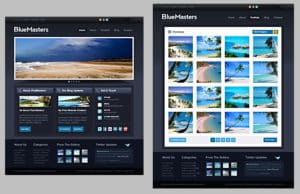The best software and methods to fix blurry photos.
November 3rd, 2025
You captured the moment exactly how you hoped; you look at it quickly in your camera and it seems good, so you give yourself a quick mental pat on the back and move on to the next part of your photoshoot.
You get home excited to dig into editing some of your favorite shots, but when you get home and upload the image and see it print-sized on your computer it hits you–one or more of the moments you’re most excited about are blurry.
Unintentional blur can ruin a photograph–we’ve all had that frustrating realization when an otherwise amazing image turns out to be less sharp than you expected. With AI editing tools becoming more and more advanced, one clear (yep, I went there) advantage is the ability to correct blur in post-processing. We’ve rounded up–and tested–some of the best software available to find out what works…and how well they work.
Why do photos get blurry?
Every photographer has had to deal with unintentionally blurry pictures at one point or another. When you understand why it is happening, you can avoid many of the common causes and have fewer blurry photos. Using proper camera techniques can prevent blurry pictures from occurring in the first place and save you precious time.
Here are the five most common reasons for blurry photos and how to fix them:
1. Camera shake
Camera shake is the number one cause of blurry images. Camera shake is caused by the camera’s movement when the shutter is open for longer times, usually leading to blur with some motion lines.
Camera shake is often caused by a poorly mounted camera, using too slow a shutter speed relative to the camera’s focal length and available light, or the photographer’s own unsteady hands combined with a slower shutter speed.
Tripods and securely mounted camera bodies reduce the chances of camera shake and assist photographers in framing their composition. A tripod lets users capture long exposures in low light; this is particularly helpful for landscape, astral, some types of sports and wildlife photography, and in situations where the photographer does not need to constantly move to capture their subject.
How to fix it: Check that your tripod and related gear are working properly together and adjust your exposure settings to use an appropriate shutter speed.
2. Out-of-focus subjects
No camera gets focused perfectly a hundred percent of the time, and sometimes even high-quality cameras and lenses have trouble focusing on the subject you want to shoot.
Out-of-focus subjects could be caused by a number of factors, including incorrect focus settings, damaged lenses, malfunctioning autofocus systems, and sometimes a sudden change in the distance between the camera and the subject.
Choosing the proper autofocus mode is important in shooting tack-sharp images. Camera brands have different names for autofocus settings; however, the most common autofocus mode options are AF-S (single point), AF-C (continuous), and AF-A (automatic).
AF-S locks the focus on the subject only once when you press the shutter button halfway; whereas AF-C will continuously adjust focus as long as you keep the focus point on the subject before snapping that shot.
AF-A puts the camera in the driver’s seat and chooses the autofocus mode it wants based on an assessment of the conditions.
How to fix it: Always check your settings, and choose autofocus settings that match your photoshoot.
3. Slow shutter speed
A handheld camera with a slow shutter speed is a perfect recipe for blurry photos. A slow shutter speed will make the camera’s shutter open longer, allow more light exposure, and will often cause handheld camera images to be blurry.
As a rule of thumb, the faster your shutter speed is, the less chance there is for blurry images. When photographing moving objects, from people to animals to automobiles, it’s best to begin with a shutter speed of at least 1/250. Adjust the shutter to shorter durations (ie. faster) as needed to match the speed and amount of motion from both you and your subjects.
How to fix it: Chasing kids during a family session? Stay above 1/500. Aiming for a sharp image of a bicycle or auto race? Expect to keep your settings at or above 1/1500. Practice and become familiar with what works for your photography services.
4. Low resolution
Picture resolution refers to how much detail an image has and is measured as pixels per inch (ppi). Low-resolution images (small pixel values) can cause images to look blurry because there are fewer pixels available to make the image look crisp.
With several affordable cloud storage options out there, like my personal favorite BackBlaze, and the ability of computers to handle larger files, there’s no reason to opt for smaller files.
How to fix it: Shoot in RAW, or the largest file size your camera offers if RAW is unavailable.
5. Image compression
Image compression is the process of converting an image file that consumes less space than the original one. JPG was originally a very lossy compression format, meaning that much of the information in the original image is thrown out. The more information is discarded, the worse the image quality becomes.
With technological advancements today, JPGs are typically excellent for preserving image quality as the final file output. However, you’ll have best results when shooting images in a RAW file format, because this file type retains an advanced amount of pixel data within each image.
How to fix it: Avoid making multiple updates to an image already saved as a JPG; compressing the file repeatedly can still make pictures look blurry.
Top tools for sharpening and deblurring images in post-production:

1. Topaz Photo AI
- Link: Topaz Photo AI
- What it does: Sophisticated AI to correct blurry, noisy, or low-res images. “Face Recovery AI” is particularly effective for portraits. In testing of their Unblur tool, images that were slightly and even moderately out of focus rendered within an acceptable range; we found the motion blur to be less impressive, but this might be improved with fine-tuning the settings or using their paid tools. In our overall comparison, Topaz Photo AI provided the best results for fixing blurry photos.
- Strengths: Seamlessly integrates with Lightroom and Photoshop; one-click enhancements.
- Limitations: Paid product; full application is desktop only; system requirements are high for AI processes.
- Test it out for free: Topaz Labs Image Unblur provides 10 free renderings you can process and download directly from your browser with no annoying watermarks.
2. Adobe Lightroom (with AI sharpening)
- Link: Adobe Lightroom
- What it does: Powerful batch editing; includes new AI-based sharpening, noise reduction, and subject masking.
- Strengths: Non-destructive workflow, robust ecosystem, excellent for organizing.
- Limitations: Monthly subscription cost; not as strong on “miracle” fixes for severe blur.

3. Luminar Neo / Luminar AI
- Link: Luminar Neo | Luminar AI
- What it does: AI-based sharpening, structure, and clarity tools. Easy “Supersharp” option for quick improvements. Luminar’s Supersharp AI tool has an option to customize your sharpening for standard blur or motion blur, and had the best performance across the tested tools for correcting motion blur.
- Strengths: User-friendly; available as standalone or plugin.
- Limitations: Some advanced effects not as customizable as Photoshop; best for moderate to low blur. While the improvement was significant, the medium-blur portrait did not get quite as sharp as my test using Topaz. I also tested their Face Enhancer checkbox with limited success; this tool includes skin smoothing that might be handy during senior portraits, but also changed the nose shape on the toddler and resulting in a hard no from me at it’s current iteration.
- Unexpected perk: Includes a scannable QR code during setup for their mobile sharing assistant.
- Test it out for free: Skylum offers a free online photo editor with basic tools for color balance, light/dark adjustment, and some minor enhancements. While this doesn’t include their more complex AI-based tools, you can also download a free trial of their full tool and test it out for 7 days.

4. Affinity Photo by Canva
- Link: Affinity Photo
- What it does: Professional-grade editor with sharpening, deblurring, and layer-based editing. Available as a downloadable app for both macOS and Windows.
- Strengths: No subscription, and recently changed from one-time payment to a free tool; quickly growing user base.
- Limitations: Some learning curve, although similar in many ways to Photoshop; “miracle” AI recovery less advanced than Topaz and AI tools require a paid Canva account to access.
5. GIMP
- Link: GIMP – GNU Image Manipulation Program
- What it does: Free, open-source editor with sharpening, unsharp mask, and deconvolution plugins.
- Strengths: No cost; powerful with add-ons.
- Limitations: Steep learning curve; AI tools must be added manually; user interface is not as modern.
6. PaintShop Pro
- Link: PaintShop Pro
- What it does: AI-powered sharpening and clarity; targets blurry and out-of-focus images.
- Strengths: Affordable perpetual license; broad feature set.
- Limitations: PC only; not as popular or plug-in rich as Adobe products.

7. ON1 Photo RAW
- Link: ON1 Photo RAW
- What it does: In addition to standard editing tools, “Tack Sharp AI” and “NoNoise AI” detect and correct blur and can be fine tuned with sliders in the editing panel. In testing, this tool was pretty successful with a mildly out of focus image, but began to show a noticeable amount of artifacting when applied to the moderately blurred portrait.
- Strengths: Standalone and plugin options; fast load time. Free trial is also a lengthier 30 days.
- Limitations: Some AI features require the latest version; full feature set requires a paid plan after the 30 day trial ends.
8. Sharpen AI by Topaz Labs (Standalone or Plug-in)
- Link: Topaz Sharpen AI
- What it does: Notable due to the option to use this as a plug-in, Sharpen AI is a dedicated AI tool that is part of the Topaz suite, ideal for various types of blur: motion, focus, and softness.
- Strengths: Leading-edge AI; works on raw files.
- Limitations: Paid; significant system demands for AI processing.
Online tools for quick fixes:

Fotor:
- Link: Fotor Online AI Photo Sharpener
- What it does: Online photo editing, including all the basics within their free option. Testing Face Unblur on the moderately blurred portrait, I should not have been so surprised that it sharpened only their faces; the results are, in a word, odd. Some facial details also appeared overprocessed. I may have been able to achieve better results if I spent more time adjusting the tool settings and used it on a less blurry image or a closer face crop.
- Limitations: Free for basic use, limited file size. AI tools such as Face Unblur and 1-tap enhance, which can both help with blurry photos, are only available on their paid plans and or during the free trial period.

PineTools Sharpen Image:
- Link: PineTools Sharpen
- What it does: Very basic, quick, works in browser. Online photo editing, including all the basics within their free option.
- Limitations: Not an AI-based tool, this uses classic methods you might be familiar with from using the Sharpen slider in Lightroom. Keep your expectations low–this tool is best suited to casual use rather than professional photographers looking for a miracle.
Caveats of these online tools: Online tools typically have strong file size restrictions, limited adjustment controls, and may compromise privacy for sensitive files.
What to watch out for: limitations and caveats.
- Severe blur: No current software can restore a severely out-of-focus image to professional-level sharpness. Most tools work best for mild to moderate blur.
- Artifacts: AI-based tools may introduce unnatural artifacts or “halo” effects, especially with aggressive settings.
- Hardware requirements: AI-based sharpening often requires a modern GPU or CPU for fast processing; older computers may labor on large files.
- Privacy/Ownership: For online solutions, always watch for privacy risks with sensitive or client images.
Software comparison table (quick reference.)
| Product | Platform | AI Deblur? | Cost | Link |
| Topaz Photo AI | Win/Mac | Yes | Paid | https://www.topazlabs.com/topaz-photo-ai |
| Lightroom | Win/Mac/Mobile | Yes | Subscription | https://www.adobe.com/products/photoshop-lightroom.html |
| Luminar AI/Neo | Win/Mac | Yes | Paid | https://skylum.com/luminar |
| Affinity Photo | Win/Mac/iPad | Yes* | Free | https://affinity.serif.com/en-us/ |
| GIMP | Win/Mac/Linux | Add-ons | Free | https://www.gimp.org/ |
| PaintShop Pro | Windows | Yes | Paid | https://www.paintshoppro.com/en/ |
| ON1 Photo RAW | Win/Mac | Yes | Paid | https://www.on1.com/products/photo-raw/ |
| Fotor (Online) | Browser | Yes | Freemium | https://www.fotor.com/features/image-sharpen.html |
*AI tools are included in the Free editor with a PAID Canva account. Basic editing tools are included for no additional cost.
Practice and experiment: Creating work you are proud of, from tack-sharp to artistic intentional blur.
Understanding the causes of blurry images is the first step in figuring out how to fix blurry photos. Once you understand the root causes behind them, it’ll become easier to find ways to both prevent and repair them.
Here are a few final techniques that can improve your control during a photoshoot.
Master manual focus.
Manual focus gives you the flexibility to select what is in the focus of a frame. Manual focus can compensate for the shortcomings of autofocus, such as low light, low contrast, or backlighting scenarios.
Mirrorless cameras offer the most manual focus options. From the most basic manual focus of using the magnifier, focus peaking, to other options such as distance scale, focus marks, hyperfocal focusing, and many more. Mastering all of the manual focus options will take time, but the reward is great for those who accomplish it.
Practice capturing images at different shutter speeds.
Shutter speed has a direct correlation to receiving blurry images. As a starting point, matching the shutter speed with the focal length is important in reducing blur in pictures.
The minimum shutter speed to use and avoid the irritating blur is typically 2x the focal length of your lens. So if you are using a 70mm lens, the proper shutter speed would be at least 1/140s. If you or your subject will be moving, you’ll want to dial that up to something much faster!
Turn the camera to manual mode, and practice capturing images at different shutter speeds; capture both sharp images and play around with different styles of intentional blur.
Just because unintentional blur can cause frustration, it doesn’t mean that you can’t find creative satisfaction by trying out different types of blur and seeing how they can enhance certain images.
Blurry photo do’s and don’ts for best results:
- Do check your shutter speed before every shoot and make adjustments throughout as the light or speed of motion changes.
- Do use the highest file resolution possible in your camera model.
- Don’t try to handhold your camera at slow shutter speeds, especially when you’ll be moving your body while photographing.
- Don’t waste your time fixing every blurry photo–there will always be photos that don’t make it through your culling process.
- Do use tools to rescue a photograph of a well-composed or emotionally significant favorite moment that ended up blurry. If it makes you feel and there’s not a comparable sharp version, it is worth the extra effort.
You can fix and repair blurry images either with built-in camera features and proper techniques, or use advanced methods by turning to alternative software solutions. Both are great ways to reduce the occurrence of blurry images; however, getting into a good habit of using proper techniques is the ultimate solution to eliminating unintentionally blurry pictures in the future. Have fun, experiment, and find the solution that works best for you.
One place for everything from proofing to selling.
Share and sell your photos directly from mobile-friendly, interactive online galleries designed to impress your clients.