Release Notes Tuesday August 16, 2022
Release highlights.
Save hours using our new photo culling app PhotoRefine.ai and check out the latest gallery enhancements.
Save hours reviewing your photos with PhotoRefine.ai:
Group, rate and cull images in minutes. You control the settings in the PhotoRefine.ai private and secure desktop-based app. Read more.
- Auto group and auto rate images shot in a sequence.
- AI analyzes and culls thousands of images in just minutes.
- You define and AI refines based on parameters you set.
- Local desktop-based app keeps images and data on your device…not in the cloud.
The latest gallery updates to enhance your client experience.
In a photography website your content will be primarily visual. Add context specific descriptions to your galleries and websites to enhance your viewer’s experience.
Tell a story about your images with gallery descriptions:
As a wedding photographer, you might include a description on where the wedding took place and share the gallery link with the wedding venue. Asking the venue to link back to your gallery is a popular backlinking technique. When the venue links back to your galleries, it helps to establish credibility with search engines.
Once you add a gallery description, it will be visible to clients, guests and visitors. It’ll also appear on the Preview Gallery page. Read more to learn how to edit/add gallery descriptions.
Add photo captions to your galleries and websites:
Photo captions also help describe the content of your photos. Captions may be made visible to gallery visitors or on your website. As a landscape photographer, you could add a caption mentioning where the photo was taken, the environment the photo was shot in or the camera settings used.
Photo captions can be added by selecting the image(s) under Organize, clicking on the More dropdown and selecting Edit Media Info.
Make client feedback easier by sharing photos in client galleries with a unique URL:
We’ve improved the photo link sharing experience within client galleries. Your clients can now copy and share the direct URL associated with each photo when viewed in the client lightbox.
If your client gallery privacy is set to Allows Visitors, then clients can share a direct link to a specific photo with their friends and family.
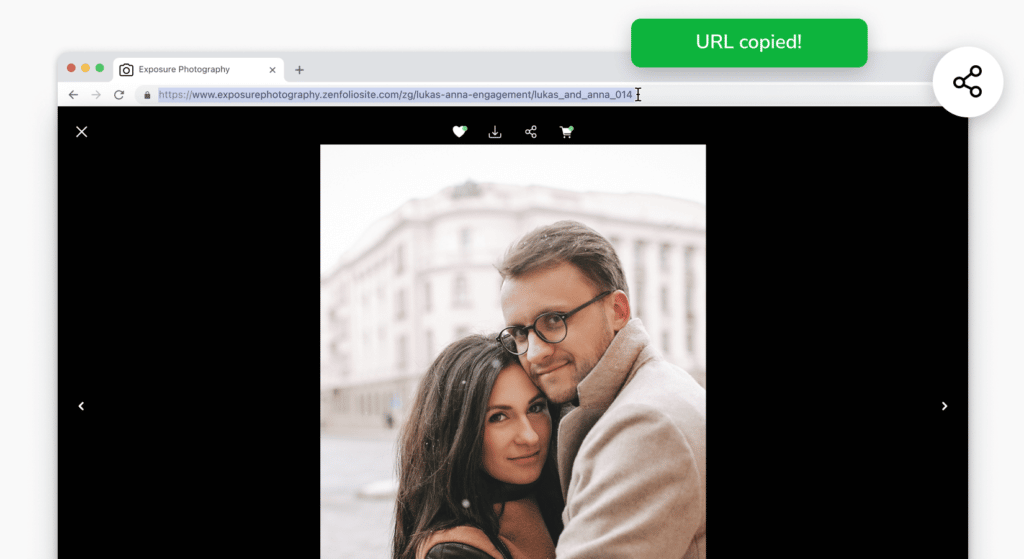
Show photo display names or sequence numbers:
Add additional information about your photos to help your clients identify and discuss specific images faster.
- Photo display names by default will be your file names. You can customize the text by clicking on an image inside a gallery. Then navigate to the More dropdown and select Edit Details.
- Alternatively, you can choose to show the photo sequence number in place of the display name. This number is tied to the position of the image in the gallery.
Both are located under Layout Options in gallery design settings.
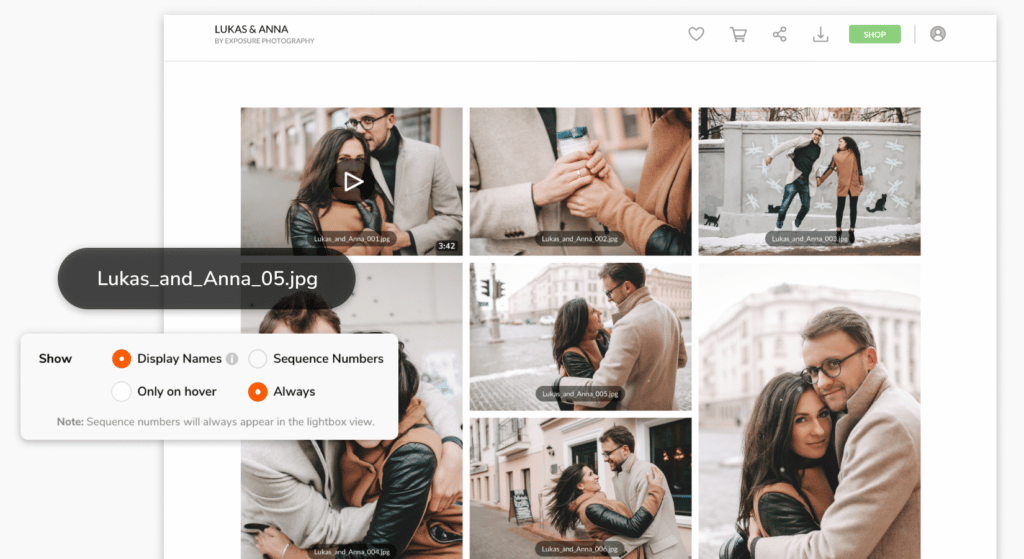
Set your gallery cover with new options:
You now have more options to choose from when deciding on how your gallery cover should appear. You can either hide the gallery title and date from the cover or not show any text at all.
If you’re a landscape photographer for example, you might want to hide the date on the cover of specific shots of the Milky Way. Customize your Cover Options by heading to Gallery Design Settings.

Simplify the self-fulfillment process with Quick Shop:
You can now add up to five of your most popular customized product options to Quick Shop allowing your customers to quickly add them to their cart. As an example, you can add a 5×7 print size, with a black frame, matte paper and a mat. Products with a custom note option are excluded from this customization.