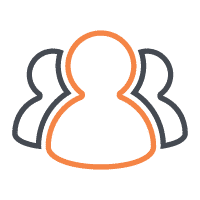Price lists are a powerful feature of the Zenfolio Premium plan and we decided to talk about how to use them effectively.
June 29th, 2008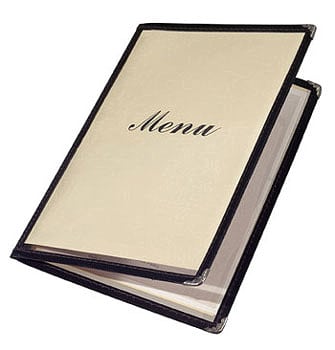
Price lists define products, prices, and ordering options for the photos you are offering for sale. These are the prices and products available on your pages when visitors click the Add to Cart button. A price list can mix products from several vendors, as well as include custom products fulfilled by you directly. With Zenfolio, you can create as many price lists as you need.
Note, that if you are not planning to make profits on selling photos, you do not need price lists. You can simply allow your visitors to order prints at the minimum base lab prices, and all the products from our fulfillment partners will be available for ordering.
Price lists become active when they are assigned to a gallery or to an individual photo. Price lists are managed in the SELLING section of your account and they are assigned to galleries and photos by using the Print Ordering section in the Toolbox.
Price list assignment works the same way as the Access Control – nested items can “inherit” settings from their parents. A typical flow of creating a price list is as follows:
Create a new price list, give it a name, and add products you would like to offer for sale:
- Click the Selling button in the main menu
- If you are planning to fulfill your own products, you will need to add your custom products and specify the settings in the “My Custom Products” section
- Click the Price lists link on the left, and then the Create New button on the Price Lists page
Set your prices by either using a formula or by individually typing them in for each product. There are three approaches to setting prices:
- Use the formula – this is the quickest way, where you specify the markup over the base lab prices, and the selling price is automatically calculated for all products in the price list
- Type the desired profit for each product – the selling price will be calculated for you
- Type the selling price directly – in this case the profit will be calculated automatically.
Probably the best way is to use a mix of the three methods. First, set the prices as a batch, using the formula, and then override the values by typing the profit or the selling price directly for certain products.
Specify Ordering Options for each price list:
Ordering options allow photographers to control the ordering and fulfillment process. First, you need to decide if you would like to review and approve orders placed by your customers. By default, orders are submitted to our fulfillment partners as soon as they are placed. However, you can turn on the approval option, and orders will not be submitted to a lab until you approve them.
The way the approval works is when the order is placed, you receive an e-mail notification telling you that you need to review and approve a pending order. (It is in your best interest to review and approve orders quickly so your customers do not wait). During the review process you can adjust cropping and replace the originally ordered files. The replacement feature can save you a lot of time. You can retouch only the photos that were ordered and then upload high-resolution files to be used for printing.
In addition, price lists allow you to specify which options are available to customers when they place orders. You can disallow customers to change Cropping, Color Correction, and Color Conversion options, so that the photos are printed exactly as specified by you.
Assign the price list to a gallery or photographs.This step, performed in the organizer, is very important, as it activates the price list:
-
Select a gallery or a photo in the organizer
-
Click the Edit button in the Print Ordering section of the Toolbox, and the Print ordering popup will open
-
You can choose to allow print ordering at base prices, or select one of the price lists created in the step 1.
The list of products available from our partner labs will be changing from time to time. When this happens, we will be sending e-mail updates, inviting you to check your price lists and make sure that they are up to date. Also, remember, that when you are logged in, and order products from your photos, the prices will be adjusted to base lab prices after the products are added to the shopping cart.
Some of the upcoming improvements to price lists include enhancements to price lists management, the ability to export price lists to Excel, as well as printing price lists. If you have any suggestions, we would like to hear them!